Whats the last thing you want to see on your Windows operated computer? the blue screen.
Sorry to say, but that should almost certainly happen to every one who uses Windows, at some point or the other, as it happened to me a few days ago. I got a blue screen with the error message: BAD_POOL_CALLER , during an ordinary use of the laptop.
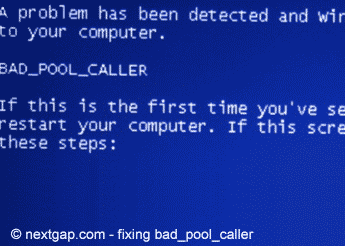
Sorry, you’re not dreaming. The bad pool caller is back in blueville.
Windows XP home could not load, and the Acer Aspire 5100 went into a loop of restarts.
On some forums I saw that taking out the memory sticks and putting them back, solved the problem for some. Not for me though, but you can try that. If it doesn’t help, keep reading.
My Acer comes with a built in Windows XP operating system, that is kept in a hidden small partition on the HARD DRIVE, and with the eRecovery software you can reinstall it (and return to factory settings OR with a backup CD you have created, return to the last good configuration).
Problem with this BAD_POOL_CALLER is that I could not get into Windows, so eRecovery was worthless. Even going into command prompt turned out to be worthless as the admin password was not accepted (turned out to be a known issue too. If it’s known, how come Microsoft doesn’t fix it?)
Fortunately, and after searching a bit, I bumped into this boot-cd software (Auto Super Grub Disk) that should enable you to activate the recovery files in this hidden partition on your computer Hard Drive, re-install Windows and get back to normal life again…
It is always recommended to create another partition in your hard drive, so in any case you need to re-install Windows, you will only lose data that is stored on your C drive. Use the other drive to store data: docs, pictures, etc. In any case, use an external disk to backup your stuff regularly.
Of course this suggestion is valid only if your HD is not corrupted/damaged.
The following manual is good for even non experienced users. In this procedure you don’t have to go into command prompt mode or anything complicated. For me it worked, and it may help you too. But, continue at your own risk of course, although, this software should not harm your computer, it doesn’t delete anything, but just creates a bypass to start recovery procedure.
So, if you:
- have a laptop with a pre-installed Windows operating system, like an Acer, HP, etc (almost all laptops are supplied with a pre-installed OS, with no Windows on a CD)
- haunted by this blue screen that contains a BAD_POOL_CALLER error message
You can try this:
- Use a different computer (friend’s/work/your secondary PC) and download the SUPER GRUB DISK file, from this location:
http://download.cnet.com/Auto-Super-Grub-Disk/3000-2094_4-10829335.html?part=dl-10829335&subj=dl&tag=button
OR http://www.supergrubdisk.org/index.php?pid=12 - burn it to a CD.
- Load the CD in the Laptop with the error message
- restart laptop
- when prompt to choose to boot with WINDOWS or CD (SUPER GRUB), choose CD
- some startup screen will appear with the option SUPER GRUB DISK, press enter
- in the menu that will appear choose your operating system (mine is Windows, so I chose ‘!WIN!” from the list)
- follow the instructions, but as I remember, the built in recovery software in your hidden partition should start (in my ex it’s the Acer eRecovery). At some point you will be prompt to choose if you like to re-install Windows and return to factory settings, there should be an option for it. It will take a few minutes to re-install.
And in general, that’s about it. You now have a working laptop. Yes, you will have to re-install all the programs from beginning (unless you use Acronis true image recovery software or other recovery software that allows you restore all programs you installed before Windows crashed. The Acer eRecovery enables you to generate full backups too ) .
For those who don’t have a backup of the data stored on the hard drive, you can try to save data stored on your laptop hard drive. But first, you will need to take out the hard drive:
Taking out the hard drive (HD) of the laptop is quite easy, and on most models, it goes like this.
- If ON, shut down laptop by a long press (at least a few seconds) on the power button
- disconnect electric cable
- turn laptop upside down and take out the battery
- there are two covers, the smaller is usually for the memory sticks, while the larger is for the hard drive. unscrew the screws of the larger cover.
- you now see the hard drive. It is connected at the front, so pull it back until it’s out of the connector and lift it upwards
Then, when you have the HD in your hand, you can buy yourself a SATA 2.5″ hard drive enclosure/box/caddy (same thing , different term), which is just a simple adapter box that you connect your hard drive in, and with a cable supplied, connect it to a working computer via USB. You then can see the new HD under “my computer”, browse your data and backup the stuff you need, before you recover the system, which may lead to lose of data.

There is a better product that comes only with the connectors, without the box. Better choice, cause it is suitable for both SATA (newer) and IDE (like in my old LG LM50) Hard drives, of both sizes of 2.5″ (laptop) or 3.5″ (Desktop) .

