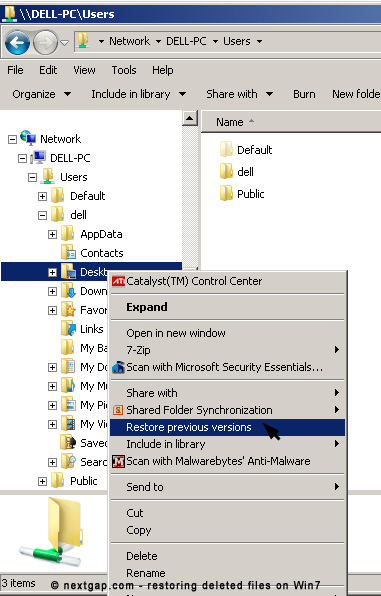The other day I was cleaning up my desktop and I erased an important folder containing stuff I needed. Luckily, Win7 has the ability to restore previous versions of the folder.
I also tried using the “System Restore” option, but it wasn’t able to restore the deleted folder.
So what I’m about to describe is a working method of restoring deleted files and folders using Windows “Restore previous versions” simple procedure.
- Open Computer by clicking the Start button, and then clicking Computer.
- In the window that will open, navigate to the folder that used to contain the file or folder, right-click it, and then click Restore previous versions. If the folder was at the top level of a drive, for example C:\, right-click the drive, and then click Restore previous versions.You’ll see a list of available previous versions of the file or folder. The list will include files saved on a backup (if you are using Windows Backup to back up your files) as well as restore points, if both types are available.